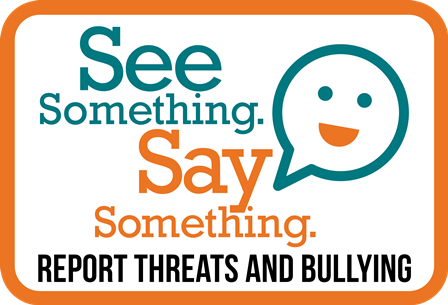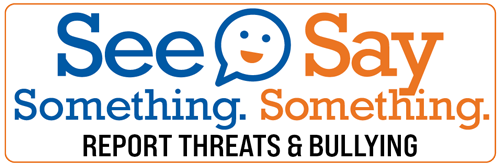Chromebook Support
Chromebook Login and Authentication
If your student is having trouble logging into his or her Chromebook, please follow these steps. If help is still needed, please call 355-HELP or email 355-HELP@greenville.k12.sc.us.
Student Username: (all lower case)
- First initial of student first name
- First five letters of student last name
- + last four digits of student ID number
Student Password:
- Student’s birthday without slashes
- For example September 24, 2005 would be written like this 092405
To authenticate a district Chromebook, click on the GCSD Authentication icon on the Chromebook. Students will log in using their GCS username and password. They will need to authenticate the Chromebook for 6 hours, and this must be done EVERY DAY.
Chromebook Repair
Chromebook Repairs – Face-to-Face
Students who physically attend school must turn in their Chromebook for repair at their school and receive a loaner device. Once repaired, the Chromebook will be returned to the school which can then be returned to the student.
Chromebook Repairs – Virtual StudentsVirtual students must turn in their Chromebook for repair at their home school and receive a loaner device. Once repaired, the Chromebook will be returned to the student’s home school which can then be returned to the student.
Información de Chromebook
Inicio de sesión y autenticación de Chromebook
Si su estudiante tiene problemas para iniciar sesión en su Chromebook, siga estos pasos. Si aún necesita ayuda, llame al 355-HELP o envíe un correo electrónico a 355-HELP@greenville.k12.sc.us.
Nombre de usuario: (todo en minusculas)
- Primera inicial del nombre del estudiante
- Primeras cinco letras del apellido del estudiante
- + últimos cuatro dígitos del número de identificación del estudiante
Contraseña:
- cumpleaños del estudiante sin barras inclinadas.
- Por ejemplo, el 24 de septiembre de 2005 se escribiría así 092405
Para autenticar un Chromebook del distrito, haga clic en el icono de Autenticación de GCSD en el Chromebook. Los estudiantes iniciarán sesión con su nombre de usuario y contraseña de GCS. Deberán autenticar el Chromebook durante 6 horas, y esto debe hacerse TODOS LOS DÍAS.
Reparaciones de Chromebook
Reparaciones de Chromebook - Estudiantes
Los estudiantes que asisten físicamente a la escuela deben entregar su Chromebook para su reparación en su escuela y recibir un dispositivo en préstamo. Una vez reparado, el Chromebook se devolverá a la escuela, que luego deberá devolverse al estudiante.
Reparaciones de Chromebook - Estudiantes virtuales
Los estudiantes virtuales deben entregar su Chromebook para repararlo en su escuela local y recibir un dispositivo prestado. Una vez reparado, el Chromebook se devolverá a la escuela de origen del estudiante, que luego podrá devolverse al estudiante.