Laptop and Tech Troubleshooting
Laptop Will Not Access Network at Home -
After you have connected to your WiFi at home, you may also need to go through the authentication process. To do so, look for an icon on your desktop like the one in the picture below.

After clicking this icon, you should see a prompt open in your browser for you to enter your regular username and password like what you would use to log in to your laptop, as seen in the pic below.
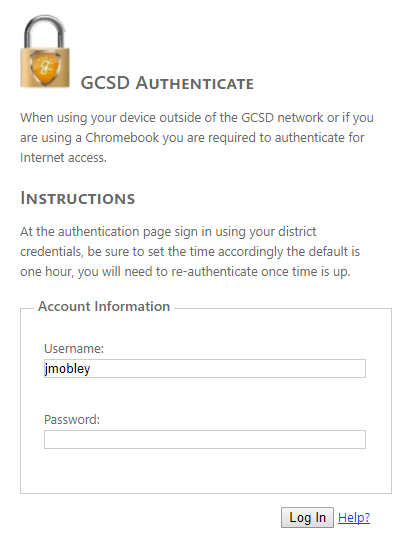
NOTE: If you open the GCSD Authenticate icon and do not get this page with this prompt in Chrome, try copying the address it is trying to go to and opening it in Internet Explorer.
Log in and choose a timeframe for how long you want access. In most cases, choose 6 hours. You should then have access.
Laptop Will Not Access Network at School -
Your laptop needs to be connected to GCSD while at school. You can check your connection by sliding your finger on your touchscreen from right side inwards and going to settings. You should not choose GCSGuest, as it will greatly limit what sites you can access. You should never have to provide a username and password for joining the network.
NOTE: Please realize also that your laptop will drop connections as you move from room to room in the building, please give it time to reconnect before assuming there is a problem.
Laptop Will Not Charge -
Be sure you do not have the charger plugged into a light switch-activated outlet. If so, find the light switch that enables it and turn it on.
You may have broken the charger port receiver inside the laptop. Look in the hole you plug the charger into and there should be a black plastic middle. If that is gone, your device needs to be repaired.
Laptop is Slow to Boot -
You are likely having updates being pushed and installed to your machine. Allow it to sit a while and finish updating. It should look normal again soon. NOTE: Do not turn it off and back on. You must allow the updates to complete. If you do not, you will have to allow them to do so later and there will likely be more in line to install then making the process take even longer. If after you are sure you have allowed it to update and things are still slow, bring in for service.
Laptop Lost Sound/Keyboard Stopped Working/Touchpad Stopped Working -
You are likely not letting your computer update when it needs to. Sometimes, if Windows needs an update, it will stop certain hardware from functioning until it receives the update. Please restart your computer and see if an update occurs. Then test to see if the issue is resolved. If not, bring it in for service.






